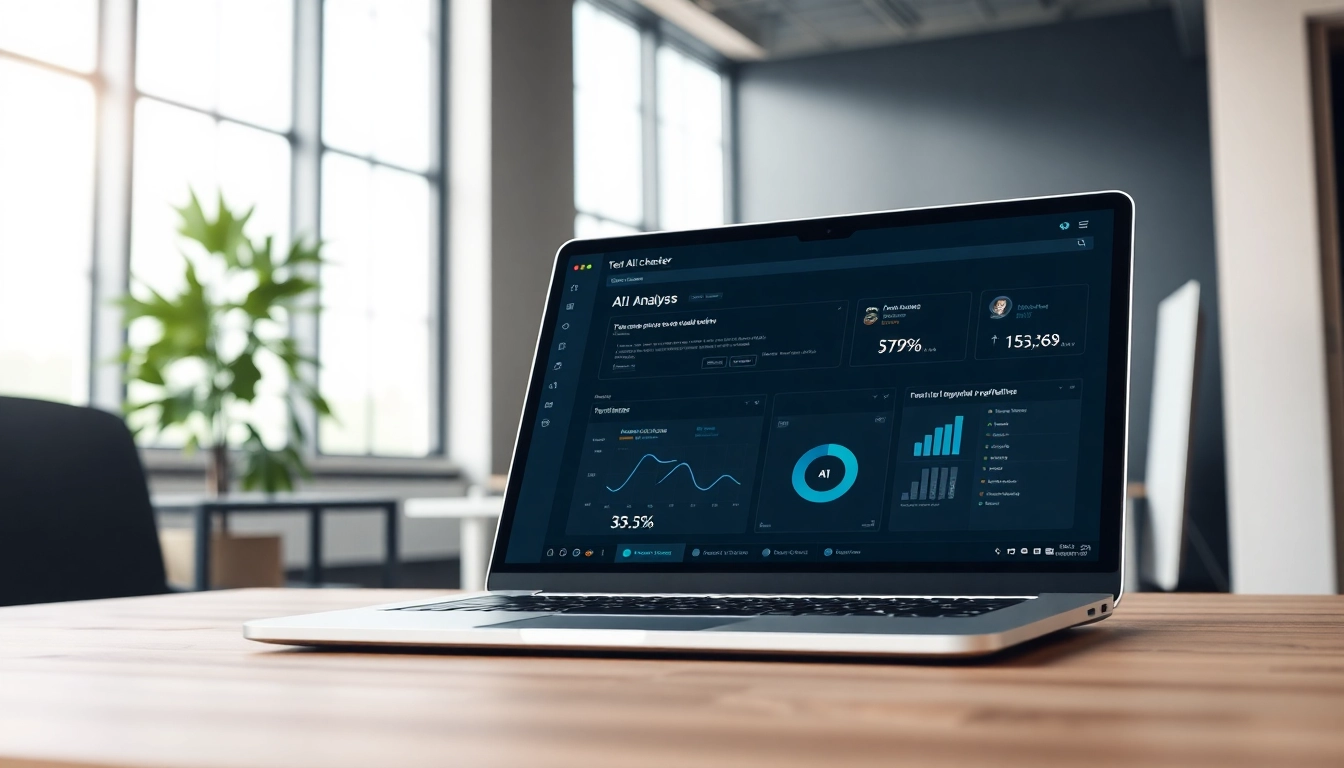Understanding Tplink: A Comprehensive Overview
When it comes to home networking solutions, Tplink has established itself as a reputable name, providing an array of networking devices. Founded in 1996 in Shenzhen, China, Tplink has transitioned from a modest startup to one of the industry’s leading manufacturers of network equipment and smart home products. The company specializes in various devices, including routers, extenders, switches, and smart home gadgets. With a commitment to enhancing connectivity and ease of use, Tplink products are designed to fit seamlessly into the modern smart home environment.
What is Tplink?
Tplink refers to a brand that produces a wide spectrum of networking hardware essential for both personal and business use. The portfolio includes routers, range extenders, network switches, and smart home devices that aim to improve connectivity, security, and the user experience. The company’s product line is tailored for diverse needs, from simple home networks to complex business systems, leveraging the latest technologies to deliver optimal performance.
Key Features and Technologies
One of the defining aspects of Tplink products is their adherence to cutting-edge technologies that enhance performance and usability. Key features include:
- Wi-Fi Standards: Tplink incorporates the latest Wi-Fi standards, such as Wi-Fi 6 and upcoming Wi-Fi 7, which provide faster speeds, improved performance in congested environments, and enhanced capacity for multiple devices.
- Smart Home Integration: Many Tplink devices are designed to be integrated with smart home solutions, enabling users to control various devices through a single platform, enhancing convenience and efficiency.
- Security Features: Robust security protocols, including WPA3 encryption, ensure that your network remains secure from unauthorized access, providing peace of mind for users.
- User-Friendly Interfaces: With applications like TP-Link Tether, setting up and managing home networks is simplified, making it accessible even for users with limited technical knowledge.
Reasons to Choose Tplink for Home Networking
The decision to invest in Tplink products often comes down to reliability and innovation. Here are several compelling reasons to consider Tplink for your home networking needs:
- Reputation: Over the decades, Tplink has garnered a reputation for quality and reliability, trusted by millions of users worldwide.
- Variety of Products: Tplink offers a comprehensive range of networking devices that cater to different scenarios and budgetary constraints.
- Support and Community: Access to customer service and a vibrant user community can enhance the user experience and provide assistance when needed.
Setting Up Your Tplink Devices
Successfully utilizing Tplink products begins with proper installation. This section will guide you through the steps to ensure a seamless setup process.
Preparing for Installation
Before you begin the installation of your Tplink devices, it is essential to gather all necessary equipment and perform a few preliminary checks:
- Ensure your internet service is active and you have your ISP credentials at hand.
- Gather the required hardware—such as routers or extenders, Ethernet cables, and power supplies.
- Identify the ideal placement for your device to guarantee maximum coverage and signal strength, ideally central within your space.
Step-by-Step Setup of Tplink Routers
Setting up a Tplink router can typically be accomplished in just a few steps:
- Connect your router to the modem using an Ethernet cable.
- Power on your router and wait for the indicator lights to stabilize.
- Using a Wi-Fi-enabled device, connect to the router’s default network, usually found on the device label.
- Open a web browser and navigate to Tplink for the setup interface.
- Follow the prompts to configure your internet settings, including your Wi-Fi network name and password.
- Finalize your setup by updating the firmware to ensure you have the latest features and security patches.
Configuring Your Home Network Settings
After setting up your router, customizing your network settings can significantly enhance your user experience:
- Change default login credentials: This is essential for security. Update them to something unique that you can remember.
- Set up a guest network: If you have visitors, a guest network allows them internet access without compromising your primary network’s security.
- Adjust DHCP settings: For advanced users, managing DHCP can help optimize how your devices connect and communicate on the network.
Troubleshooting Common Tplink Issues
Despite their reliability, users may encounter technical issues with their Tplink devices. This section addresses common problems and solutions.
Identifying Connectivity Problems
If you’re experiencing connectivity issues, it is essential to diagnose the problem accurately:
- Check physical connections: Ensure all cables are securely plugged into the appropriate ports.
- Evaluate signal strength: Weak signals can be due to interference from walls or electronic devices. Consider relocating your router if necessary.
- Ensure correct login: Double-check your login credentials if you have trouble accessing the router interface.
Resetting and Reconfiguring Your Tplink Devices
When all else fails, a factory reset may be required. Here’s how to do it:
- Locate the reset button on your device, usually found on the back.
- Use a paperclip or similar object to press and hold the button for about 10 seconds.
- Wait for the device to reset, after which you will need to reconfigure your settings as per the initial setup steps.
Seeking Support: Where to Find Help
If troubleshooting does not resolve your issue, consider these support avenues:
- TP-Link Support Page: Comprehensive guides and tips can often be found on the official website.
- Online Forums: Community-driven forums may provide insights from other users encountering similar issues.
- Contact Technical Support: If necessary, calling Tplink’s technical support can offer personalized assistance.
Advanced Tplink Features for Power Users
For those looking to maximize their Tplink experience, several advanced features allow for deeper customization and enhanced performance.
Exploring Tplink’s Customization Options
Tplink devices come packed with customizable features that cater to power users:
- Quality of Service (QoS): This feature allows you to prioritize bandwidth allocation for specific devices or applications, ensuring smooth streaming or gaming experiences.
- Port Forwarding: For users running servers or hosting online games, port forwarding can be set up to ensure accessibility from outside your network.
- VPN Support: Advanced users can leverage VPN functionalities to secure their internet connection and access services that may be region-restricted.
Leveraging Security Features in Tplink Devices
Security is paramount in network management. Tplink offers various built-in security features:
- Firewalls: Protect your network from external threats with customizable firewall settings.
- Guest Network: As mentioned before, isolating user access helps maintain the integrity of your home network.
- Automatic Firmware Updates: Keeping your firmware updated protects against vulnerabilities, and Tplink devices often offer automatic updates.
Optimizing Performance with Tplink
To ensure that your Tplink devices are performing at their best, consider the following practices:
- Regular Firmware Checks: Make it a habit to check for firmware updates periodically manually.
- Monitor Network Traffic: Use the device interface to analyze connected devices and detect any unauthorized access or heavy bandwidth consumption.
- Adjust Router Placement: Experimenting with the position of your router can often yield significant improvements to coverage and signal quality.
Integrating Tplink with Smart Home Solutions
As smart home technology proliferates, Tplink products are increasingly designed to work in tandem with various smart devices.
Combining Tplink with Smart Devices
Tplink has embraced IoT (Internet of Things) allowing seamless integration with a multitude of smart devices, including lighting, security systems, and home entertainment systems. Utilizing a central hub or app allows you to manage these devices, creating an interconnected living space.
Creating Automation with Tplink
With supporting applications, users can set up automations that enhance convenience. Examples include:
- Scheduling lights to turn on/off at specific times based on your lifestyle.
- Triggering security cameras to activate automatically when the home Wi-Fi is turned off, alerting you to potential intrusions.
- Integrating voice assistant capabilities for seamless hands-free control.
Benefits of a Connected Home Environment
The integration of Tplink devices into a smart home network offers numerous benefits:
- Enhanced Efficiency: Automating tasks saves time and reduces energy consumption.
- Improved Security: Connectivity allows for real-time monitoring and alerts in case of suspicious activities.
- Greater Control: Users gain centralized control over a variety of home systems, heightening convenience and personalization.